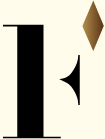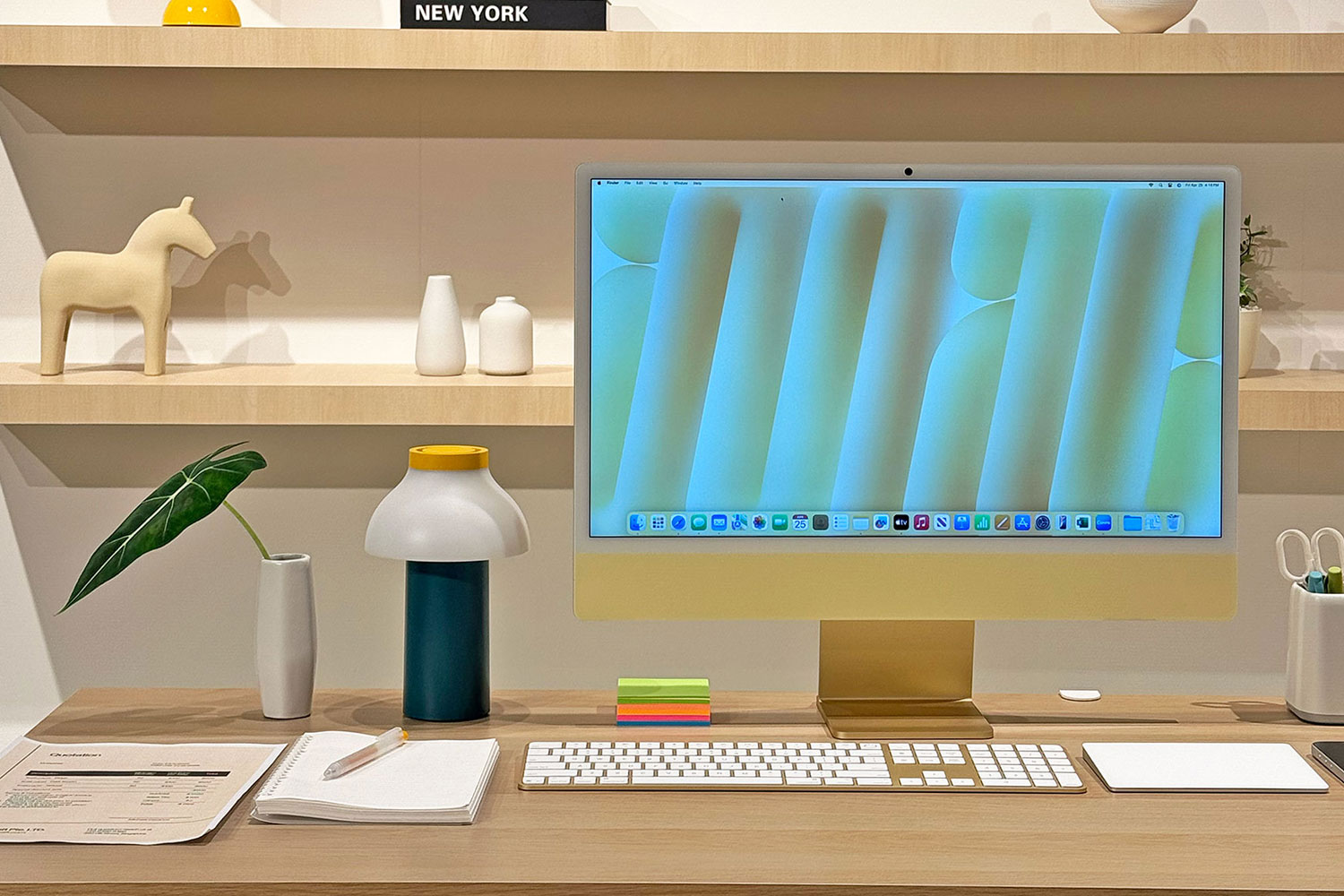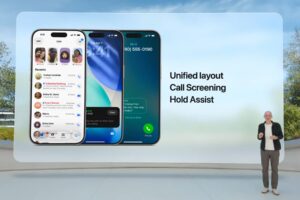In case you haven’t heard, Apple is redefining the way we work, create, and communicate with the arrival of Apple Intelligence across macOS Sonoma 15, iPadOS 18, and iOS 18. Think artificial intelligence capabilities but specifically designed for the Apple ecosystem.
This next-generation AI framework combines powerful on-device intelligence with a groundbreaking privacy-first architecture leveraging Apple’s Private Cloud Compute. When tasks require more complex processing, Apple offloads them to its custom Apple silicon servers, ensuring your personal data is never stored or accessed. The result? Fast, context-aware productivity tools that feel personal, powerful, and secure.
Whether you’re writing documents, producing visual content, or multitasking across devices, these 10 Apple Intelligence-powered features will transform the way you get things done.
1. Access apps or transfer files with iPhone Mirroring on Mac
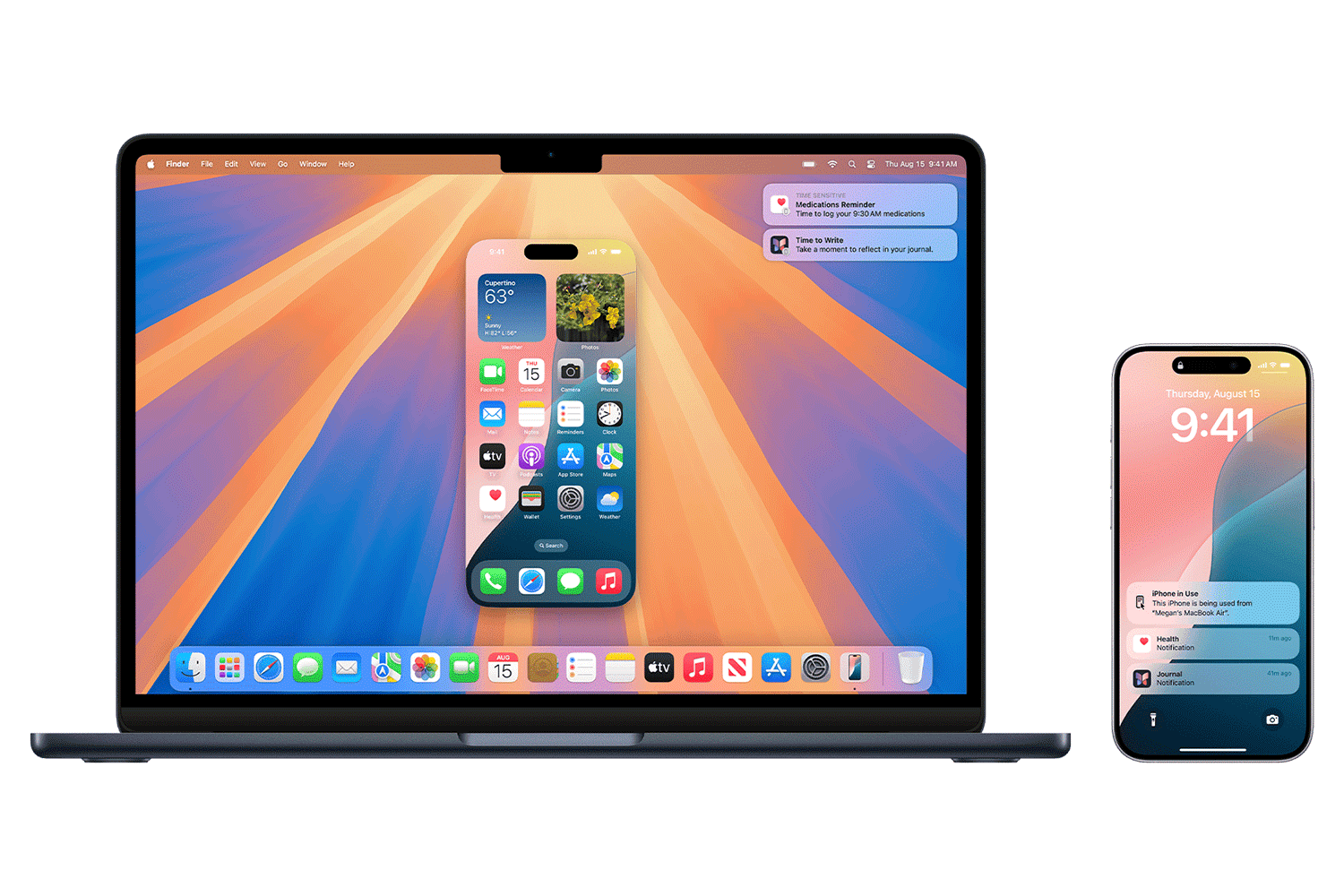
One of the standout features of macOS Sonoma 15 is iPhone Mirroring. You can now fully control your iPhone directly from your Mac, even if it’s in another room. Browse apps, transfer files between devices, or respond to messages – all in real time, without touching your phone. It’s a seamless way to extend your workflow across screens.
Now you may be wondering: what’s the difference between AirDrop and iPhone Mirroring when it comes to sharing content? While both do the job, the latter allows you to drag and drop photos, videos, and documents directly into specific folders for even better functionality. This is especially useful if you prefer to keep your files organised!
2. Generate Smart Summaries in Mail & Notes
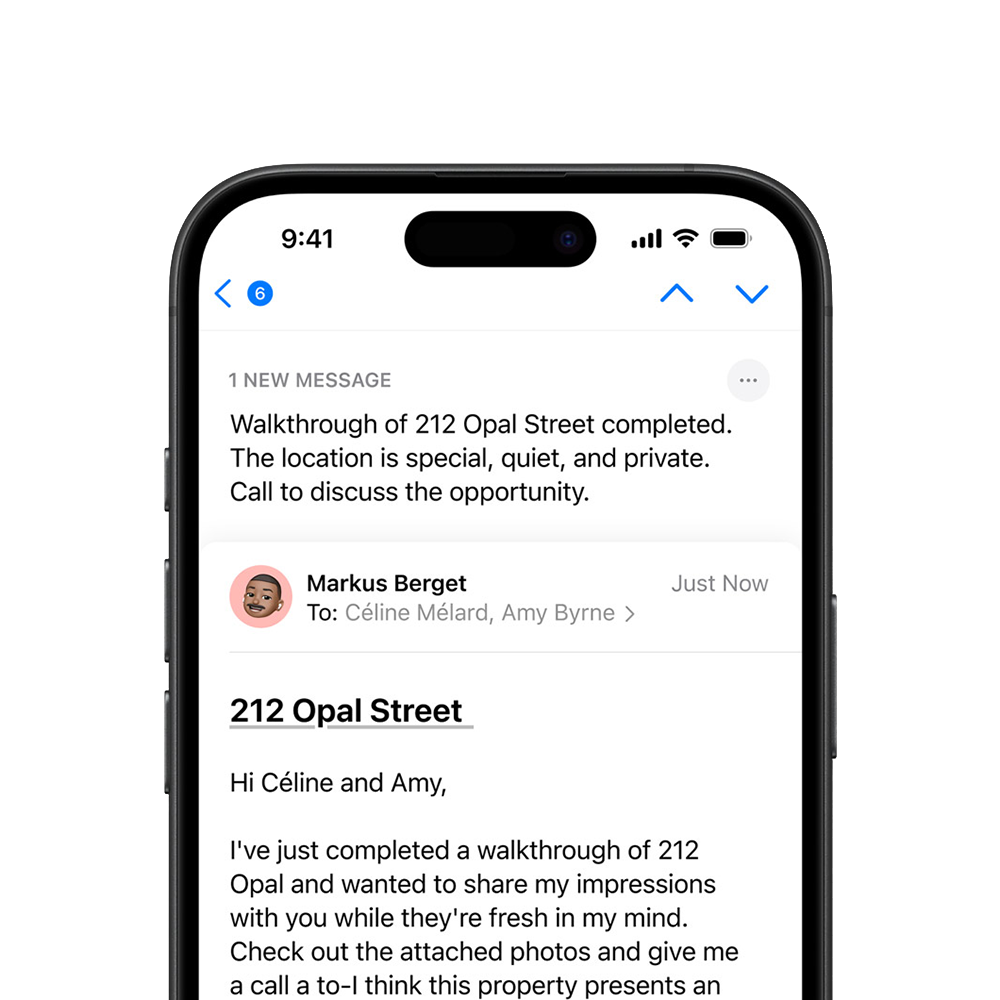
Forget digging through TL;DR email threads or lengthy documents. Apple Intelligence now powers Smart Summaries, which automatically condense the key points of emails and notes across macOS and iOS. Simply click the “Summarise” button that appears at the top of your email to get a quick brief – perfect for inbox zero enthusiasts.
3. Get Writing Tools assistance in all apps
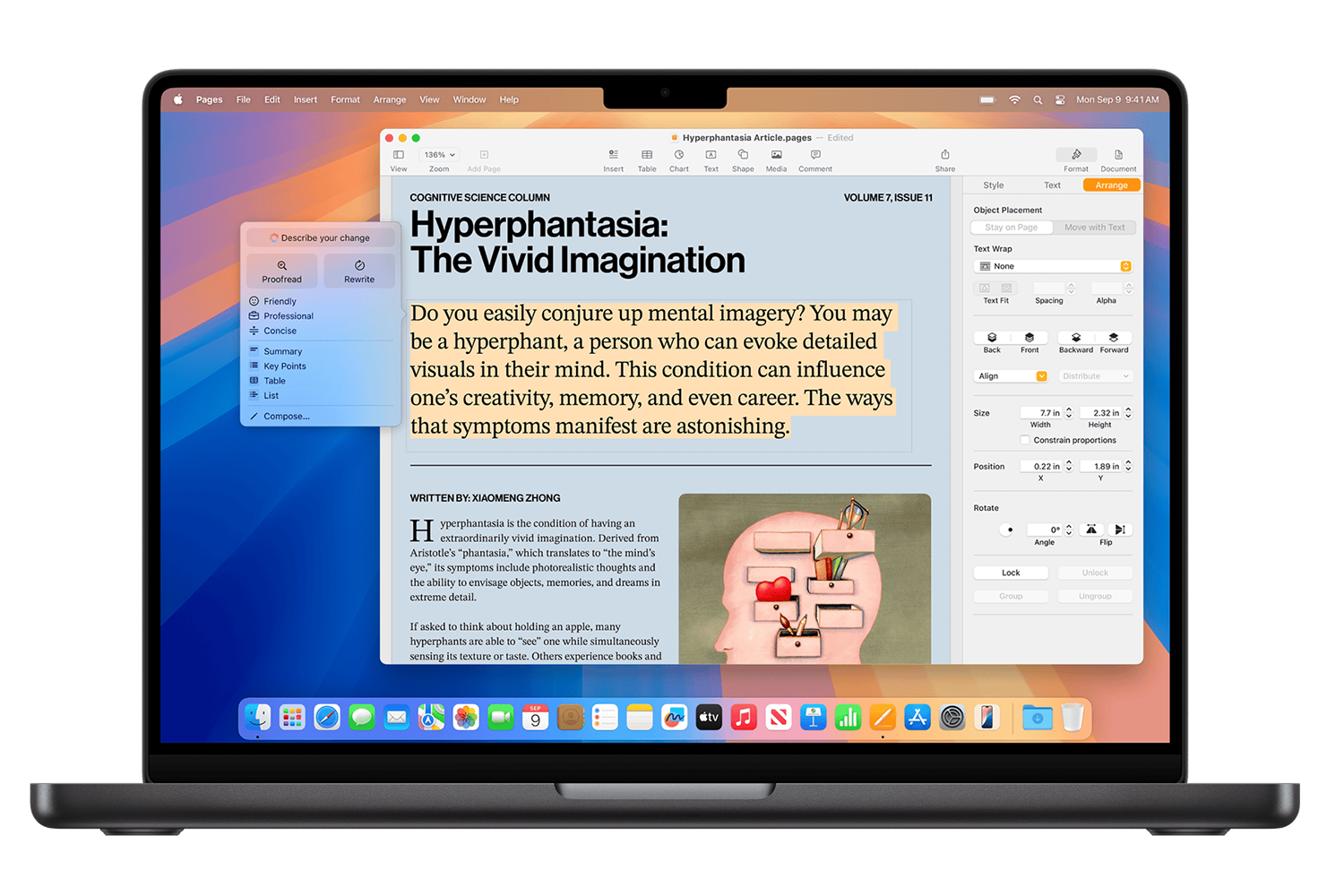
Here’s one game-changing feature for writers and creators (like us). Apple’s system-wide new Writing Tools can rewrite, proofread, and adjust the tone of your writing in Mail, Notes, Safari, and even third-party apps. For example, there are “Make More Professional” or “Make Concise” options to polish your work instantly.
With enhanced language capabilities, you can summarise an entire lecture, proofread your article, rewrite a doc, or compose emails within seconds. Other cool features include creating key points, lists, or tables from a body of content.
4. Use ChatGPT with Siri for complex requests
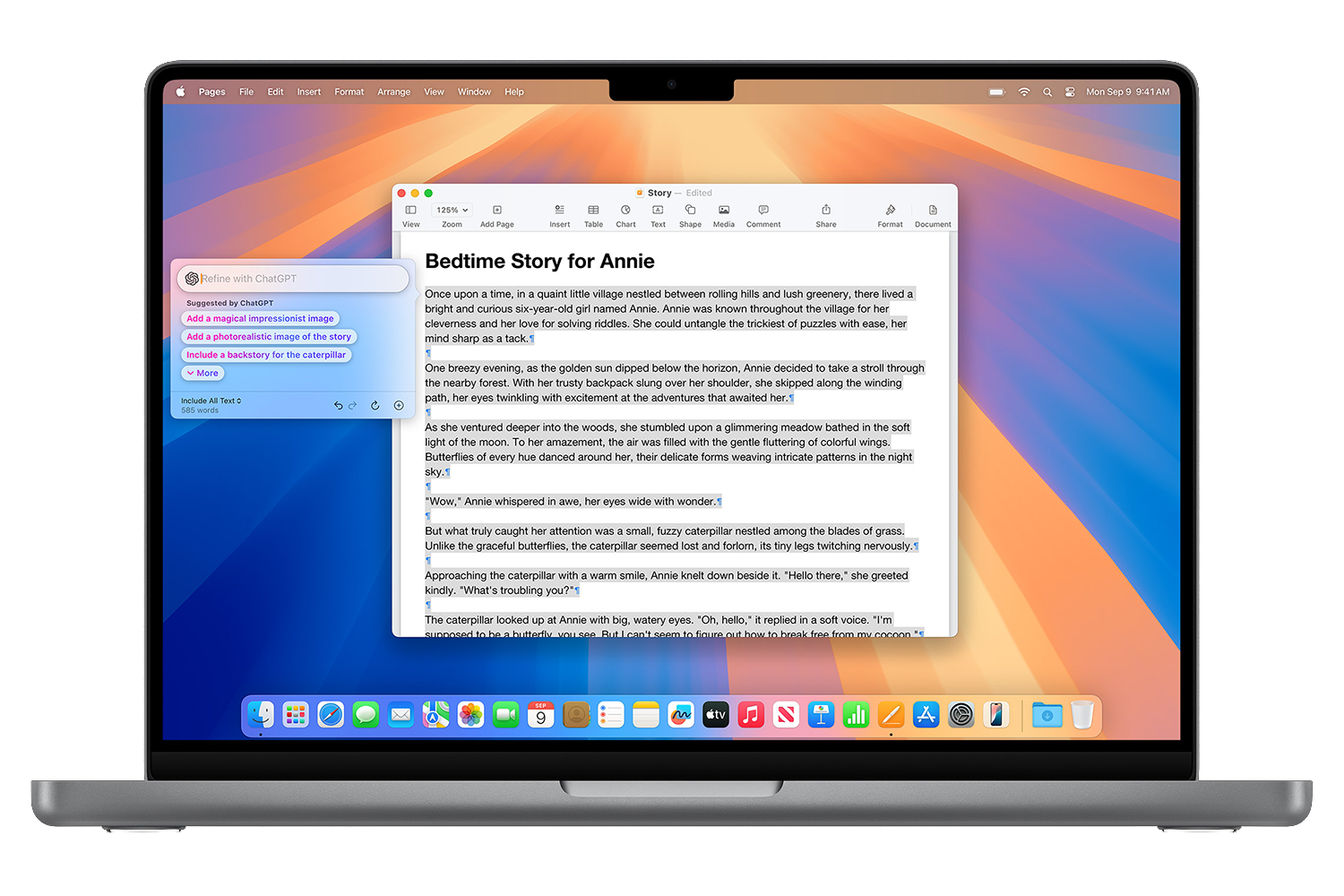
In addition, Writing Tools integrate ChatGPT from OpenAI into Siri, so you get even more expertise without needing to launch the app. You can now use the Type to Siri function in lieu of saying “Hey Siri” by double tapping the bottom of the screen. If Siri doesn’t have the answer for more complex requests, it asks if you’d like to tap into ChatGPT instead. To enable this, turn on Use ChatGPT with Apple Intelligence in Settings. ChatGPT subscribers can also connect their accounts to access paid features within these experiences.
5. Get Live Transcriptions in Voice Memos and Notes
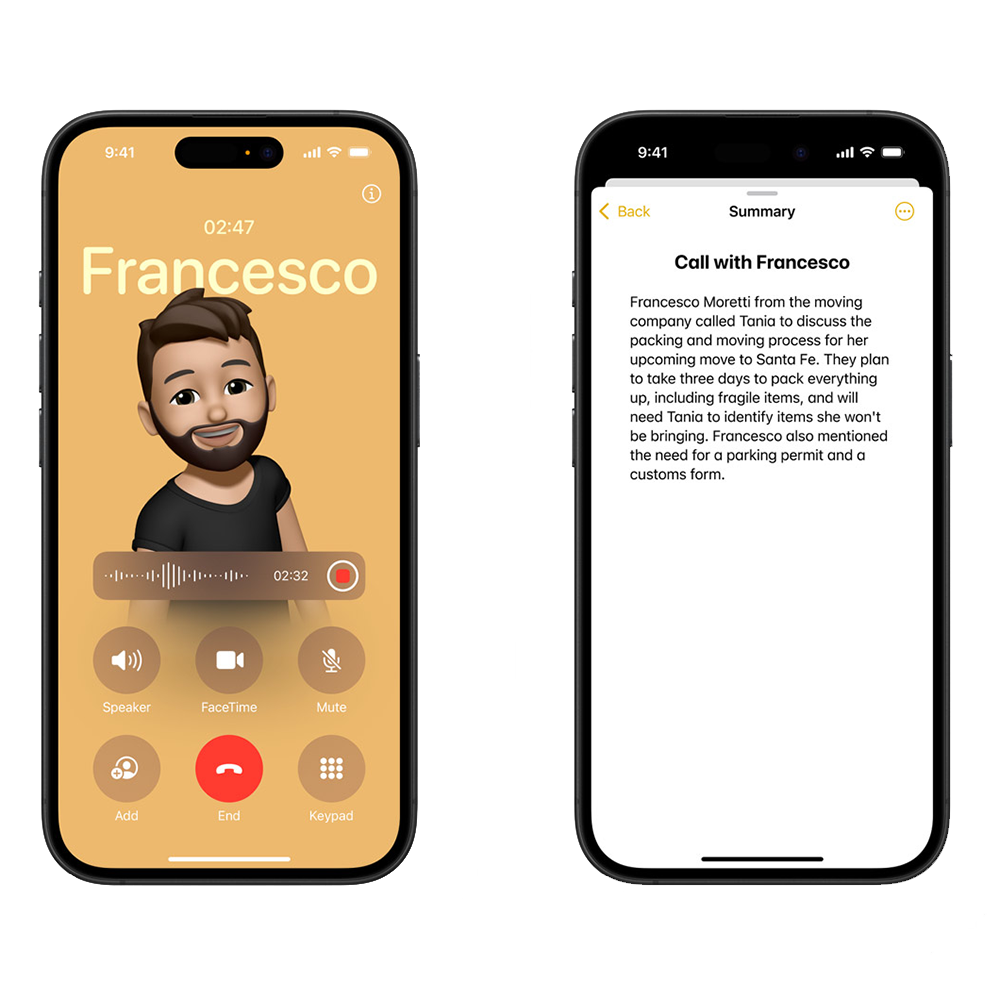
Taking minutes (or even hours) to transcribe audio files manually is a thing of the past. With on-device Live Transcription, you can now convert audio into text as you record in Voice Memos and Notes. This works well for calls, interviews, lectures, or brainstorming sessions, keeping everything searchable and secure.
6. Read Priority Notifications at a glance
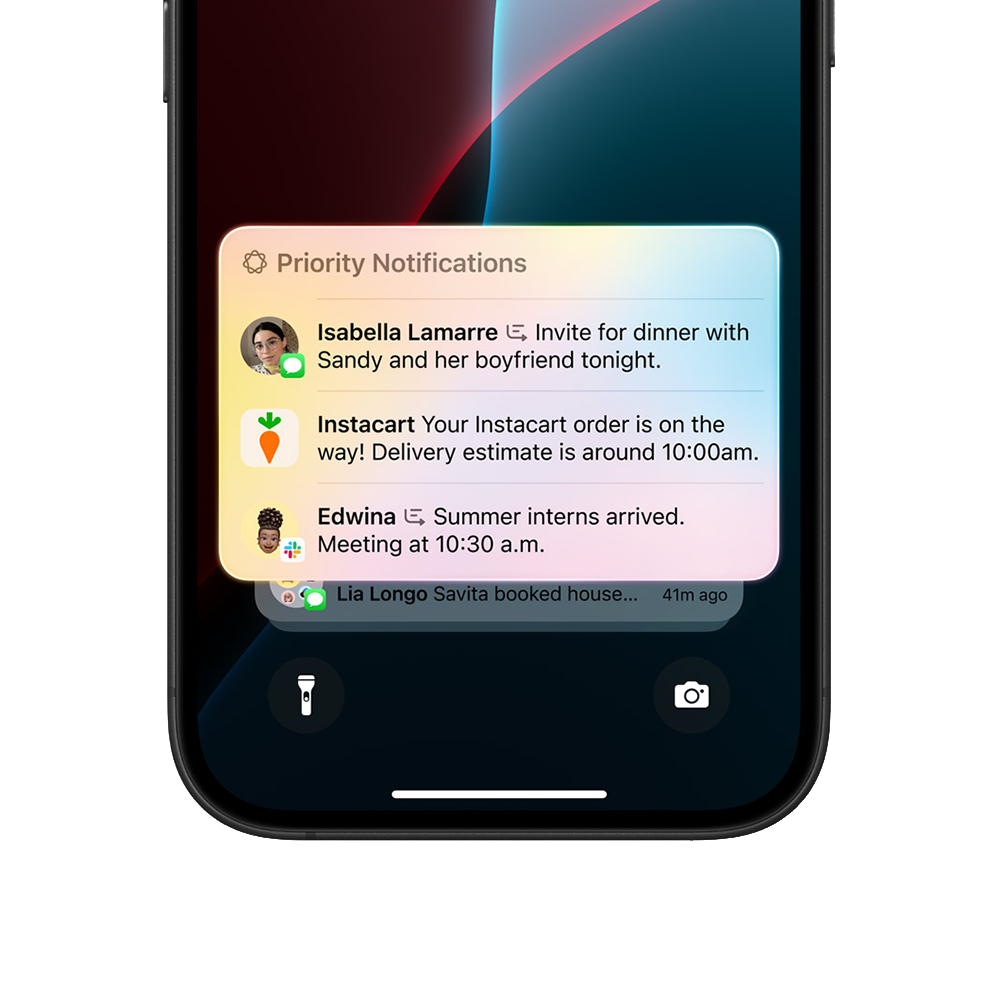
We all have dozens of apps hitting us with daily notifications, even if we’ve disabled them for some apps. Thanks to Priority Notifications, there’s a smarter way to surface what truly needs your attention. Instead of being overwhelmed by every ping, Apple uses on-device understanding to identify and highlight time-sensitive alerts like a last-minute meeting reschedule or an urgent message from a key contact. Notifications are sorted in order of importance, helping you stay focused without missing what matters.
7. Create visual assets with Image Playground
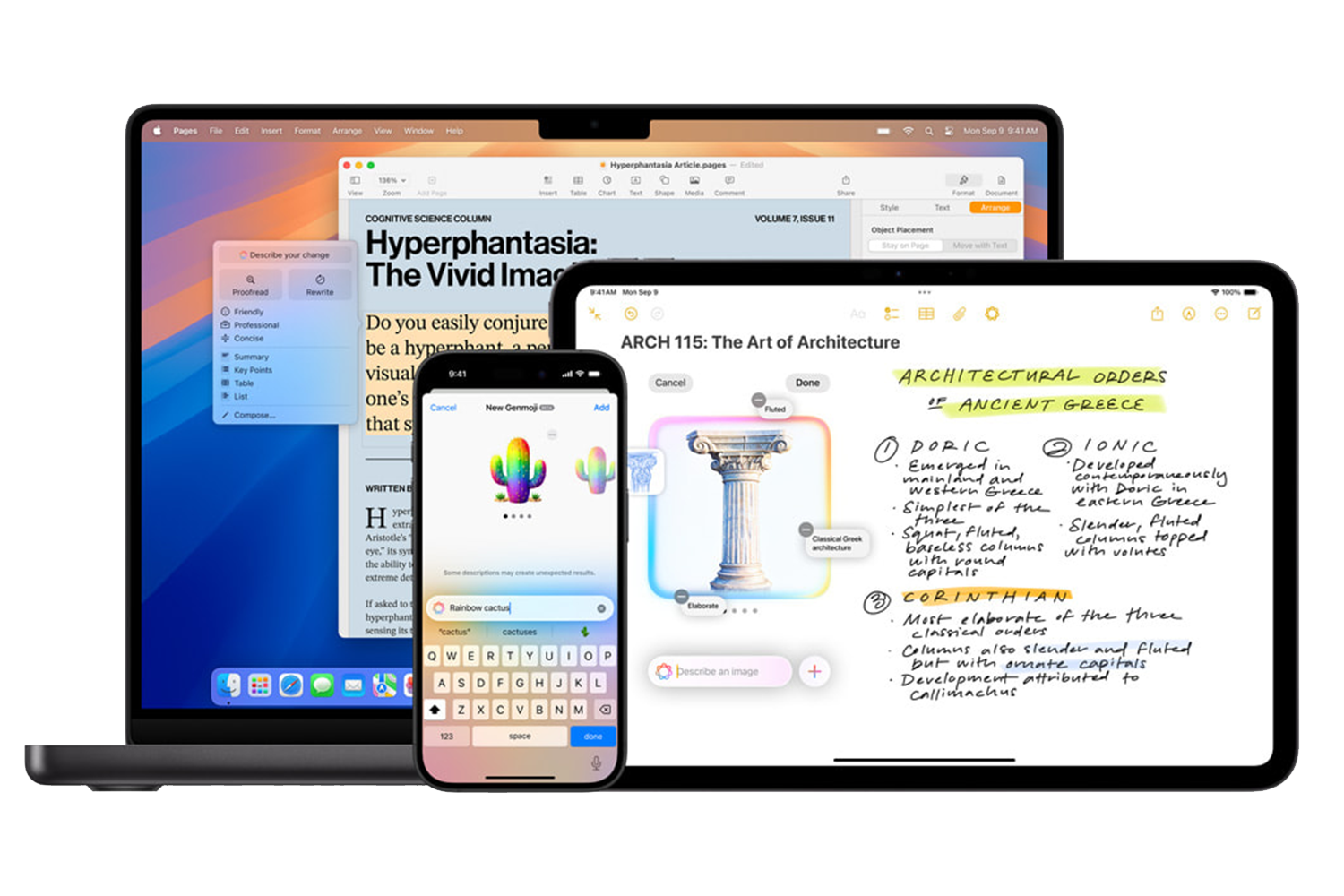
Need a quick graphic for a presentation or newsletter? iOS 18 and iPadOS now include Image Playground, allowing you to create visuals from text prompts – right inside apps like Notes, Keynote, and Messages. It’s great for content creators looking to skip third-party tools and stay within the Apple ecosystem.
What’s more, Image Wand can transform your rough sketch into a related image in the Notes app. Just use your finger or Apple Pencil to draw a circle around your sketch using the Image Wand and it will analyse the content to produce a relevant visual. You can choose from a few generated graphics or refine the results further by adding or removing prompts.
8. See Live Translations with Visual Intelligence
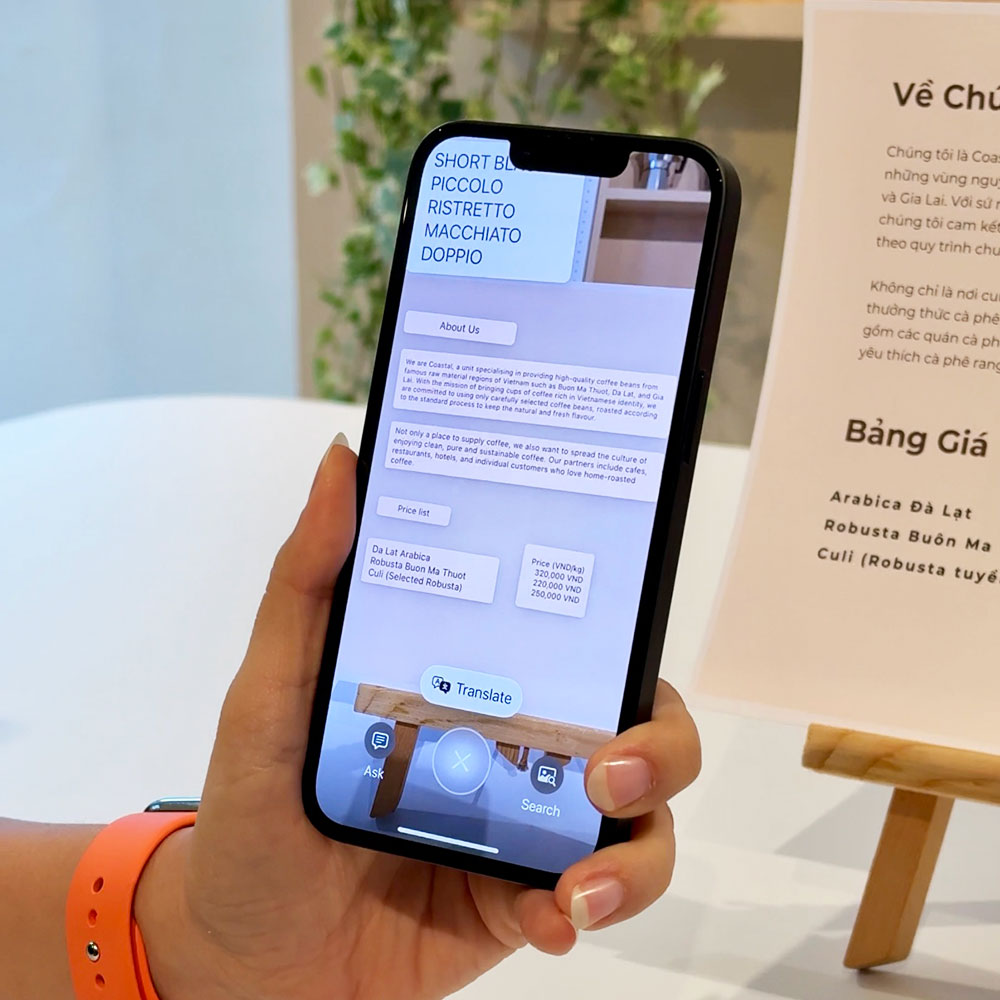
Taking Apple Translate a step further, Apple Intelligence now brings Visual Translation to your camera and Photos app. Simply point your iPhone or iPad at a sign, menu, or document in another language, and see live translations overlaid in real time – with contextual accuracy that understands formatting, tone, and intent. This feature also allows you to convert currencies when you travel by tapping on a photo.
9. Organise your desktop view with Window Tiling
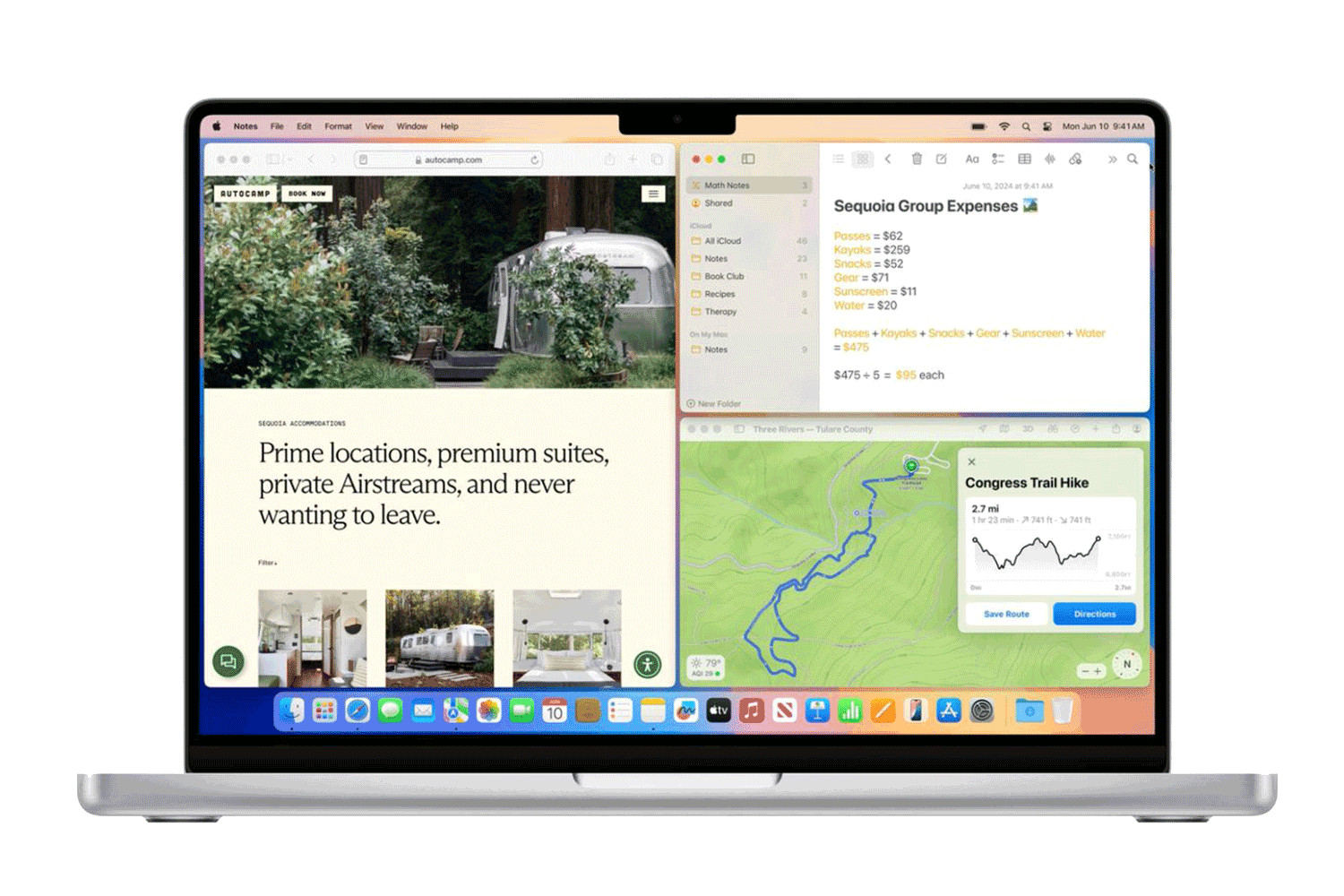
For multitaskers, macOS Sonoma 15 introduces native Window Tiling with snap-to-grid functionality. This allows you to see multiple applications and windows on your desktop at one time, making it easier to copy and paste content between files. (Or catch up on social media while working on a presentation.) To access Window Tiling, drag a window to the edge of your screen or click and hold the green button at the top left to access layout options based on your workflow.
10. Markup PDFs and screenshots
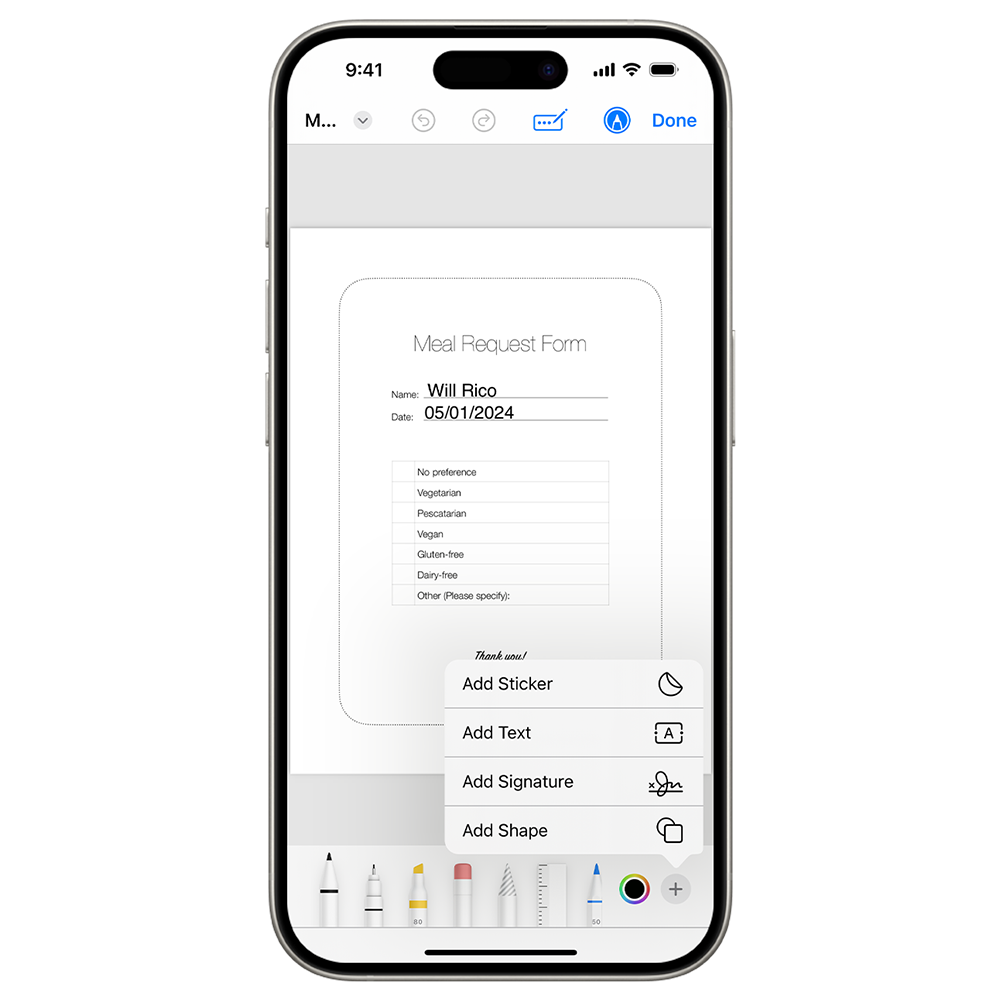
Filling forms and marking up documents is now faster than ever. Apple Intelligence auto-detects fields, offers autofill suggestions, and even recognises signature areas. Whether on macOS or iPadOS , it’s a seamless experience for reviewing and editing PDFs and screenshots. Though Markup is not a new feature, the latest update allows users to make annotations to a file directly in the Mail app, saving the hassle of a few extra steps like downloading and reattaching the modified document. This makes workflow a lot more efficient for administrative or managerial tasks like signing off on documents or providing your feedback on projects!
How to activate Apple Intelligence on your devices
Can’t wait to get started on Apple Intelligence? It’s available by default in macOS Sonoma 15, iPadOS 18, and iOS 18 – but it’s only supported on specific devices. Here’s how to get started:
Device Requirements:
- iPhone 15 Pro or later
- iPad and Mac models with an M1 chip or newer
- Must be running iOS 18, iPadOS 18, or macOS Sonoma 15
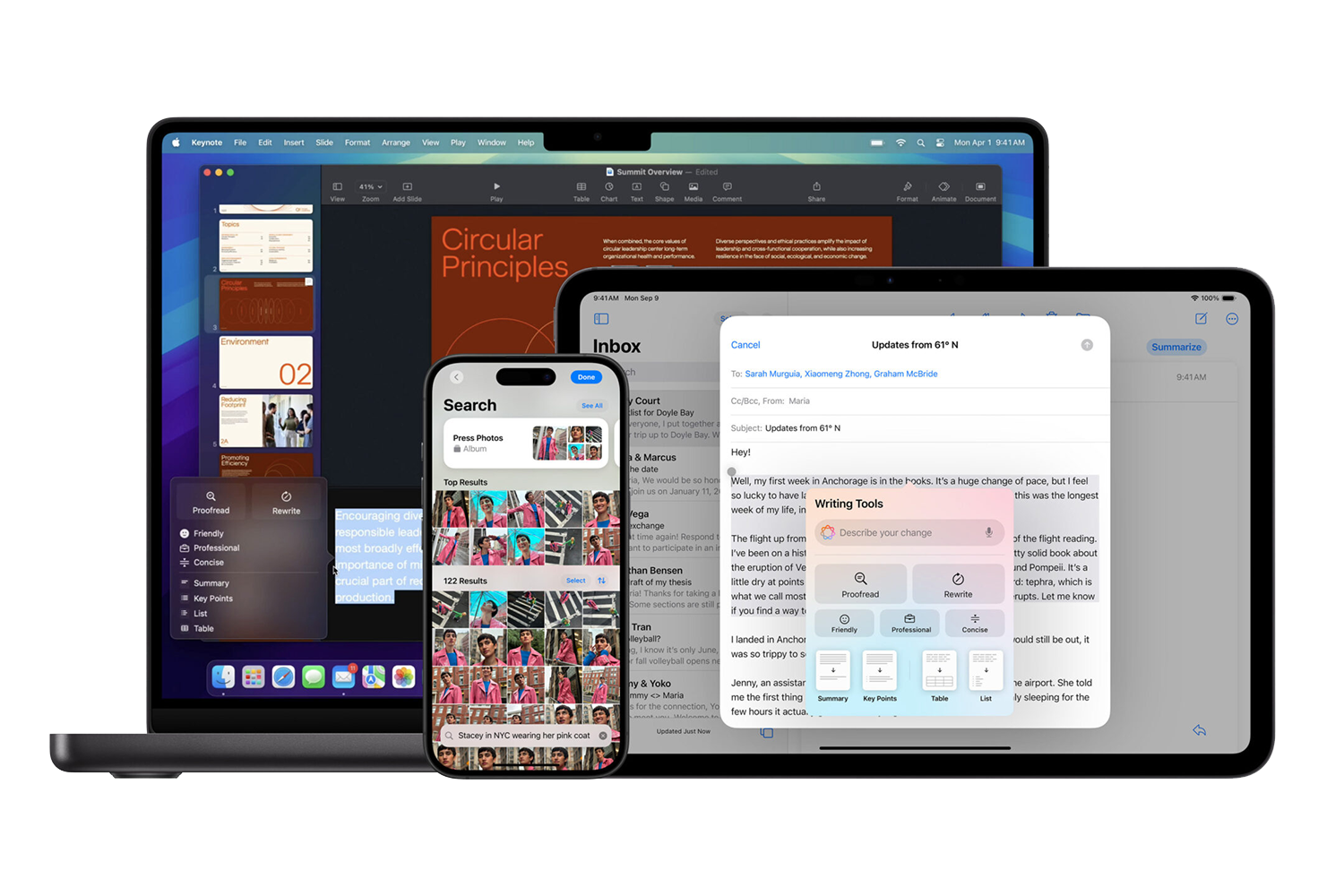
Steps to Activate Apple Intelligence:
1. Update Your Software
Go to Settings > General > Software Update and install the latest version of iOS 18, iPadOS 18, or macOS Sonoma 15.
2. Enable Siri and Apple Intelligence Features
Head to Settings > Siri & Search, then toggle on “Enhanced Siri with Apple Intelligence” if prompted.
3. Customise Intelligent Features
- In Settings > Notifications, enable Priority Notifications if available.
- In System Settings > Privacy & Security, confirm that On-Device Intelligence is turned on.
4. Sign In to iCloud
Apple Intelligence features often rely on iCloud to sync context between devices. Make sure you’re signed in using the same Apple ID across all your devices.
5. Try It Out
Start with any supported app like Mail, Notes, Safari, Messages, or Photos, and look for new options like Summarise, Rewrite, Translate, or Generate Image. Siri will also prompt you with smarter suggestions as you use your device.
*Note: As Apple is rolling out Apple Intelligence in phases, some features may require beta access or regional availability. If you are still unable to access the features above, you may need to change to a supported Siri language like English (Singapore).
For more tech news and updates, head here.